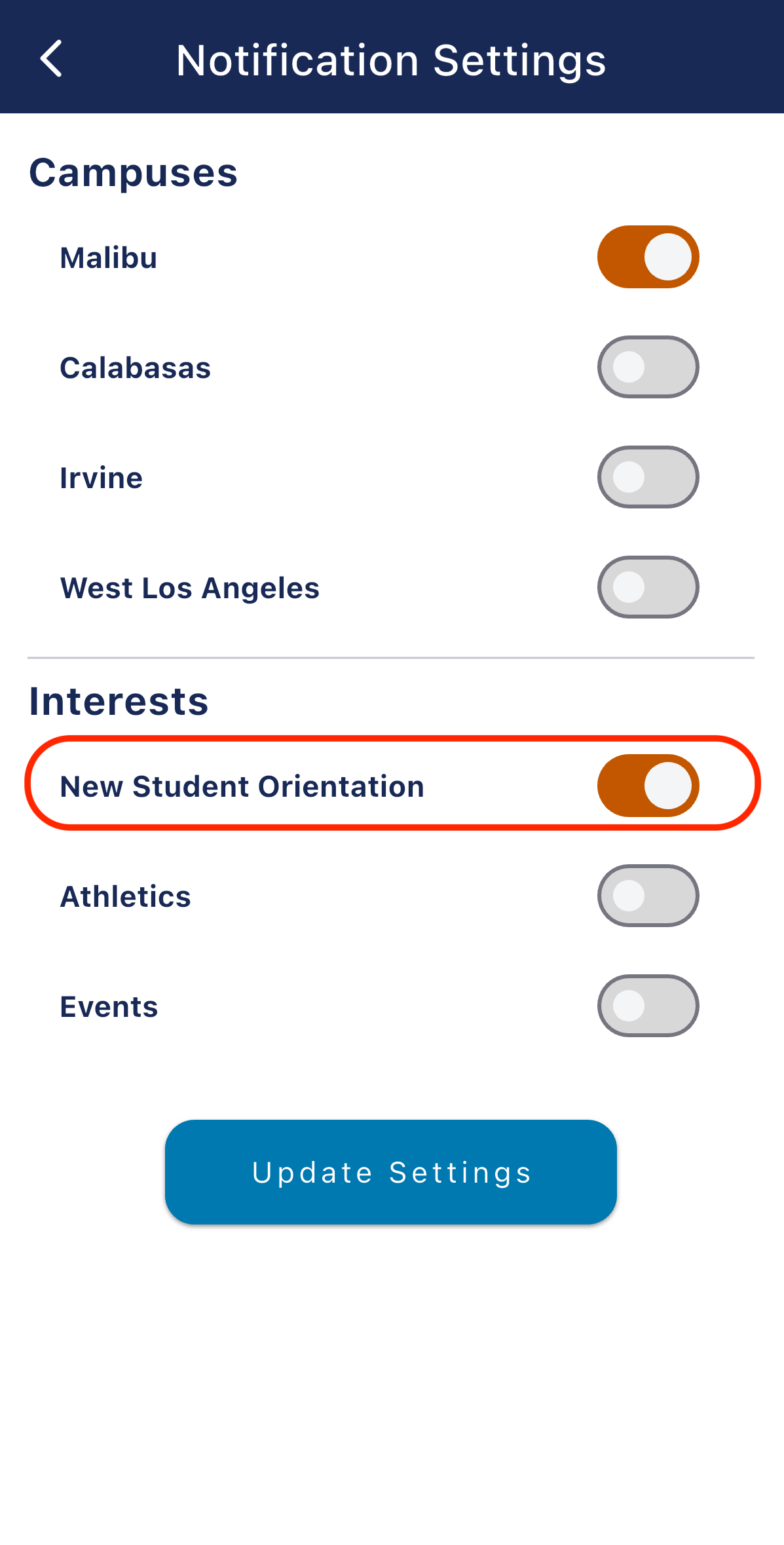NSO on the Pepperdine App
As part of New Student Orientation and in preparation for your visit to campus, you can download our Pepperdine App and view the NSO module. During your time on campus, you can use the app to learn more about Pepperdine, view the campus map and shuttle routes, and follow along with the NSO Schedule.
The Pepperdine App is available for free download on the App Store and Google Play.
Download Instructions
- Download the app from pepperdine.edu/mobile.
- On the Splash Screen select "Pepperdine Email" if you are a Pepperdine student with network id and email. If you are a parent or
visiting the Univerity select "Guest"

- If are a NSO Parent please select "Parent".
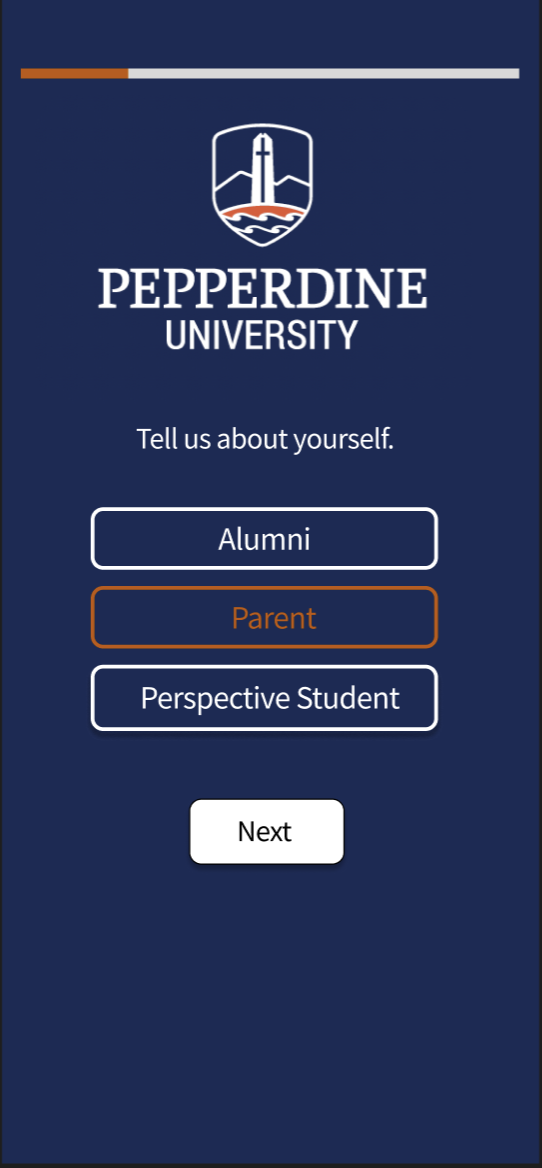
- If you selected "Pepperdine Email" you will be prompted to login through Pepperdine's CAS portal.
- Please select your role at Pepperdine. All NSO students please pick "Student"
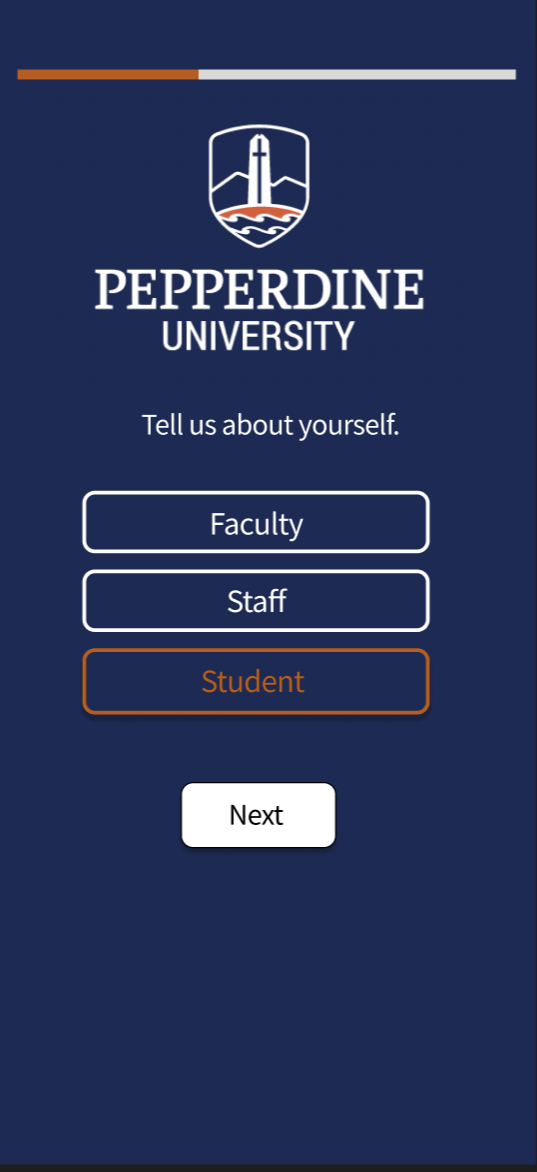
- Please select your School/ Affiliation.
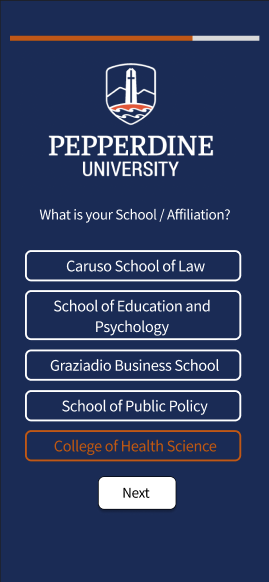
- Select the campus you are attending classes at.

- Please select "New Student Orientation" in Interests to opt-in push notifications for NSO.
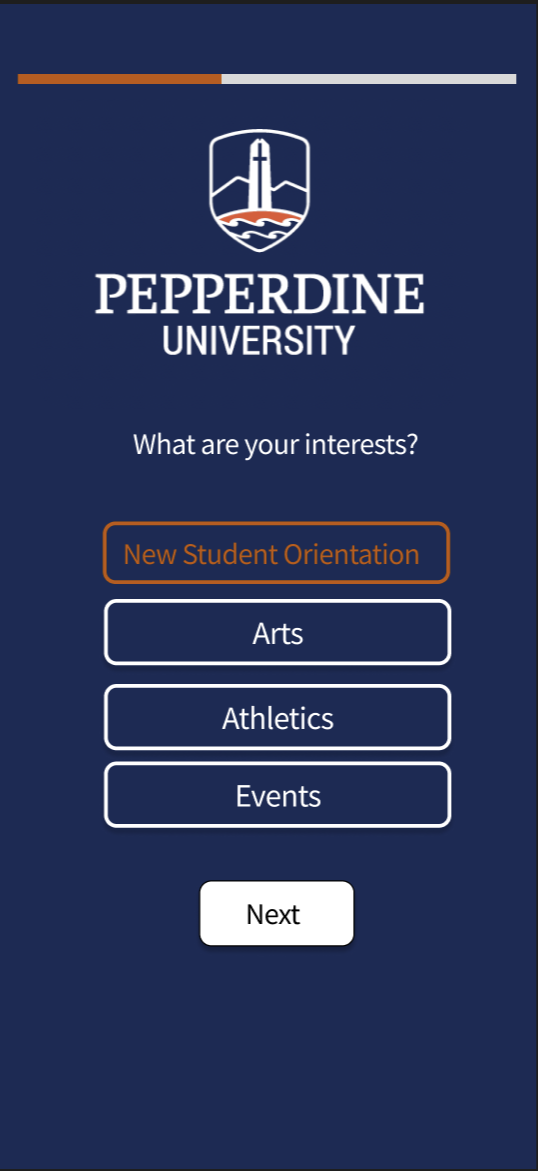
- Select "NSO" from the Home Screen.
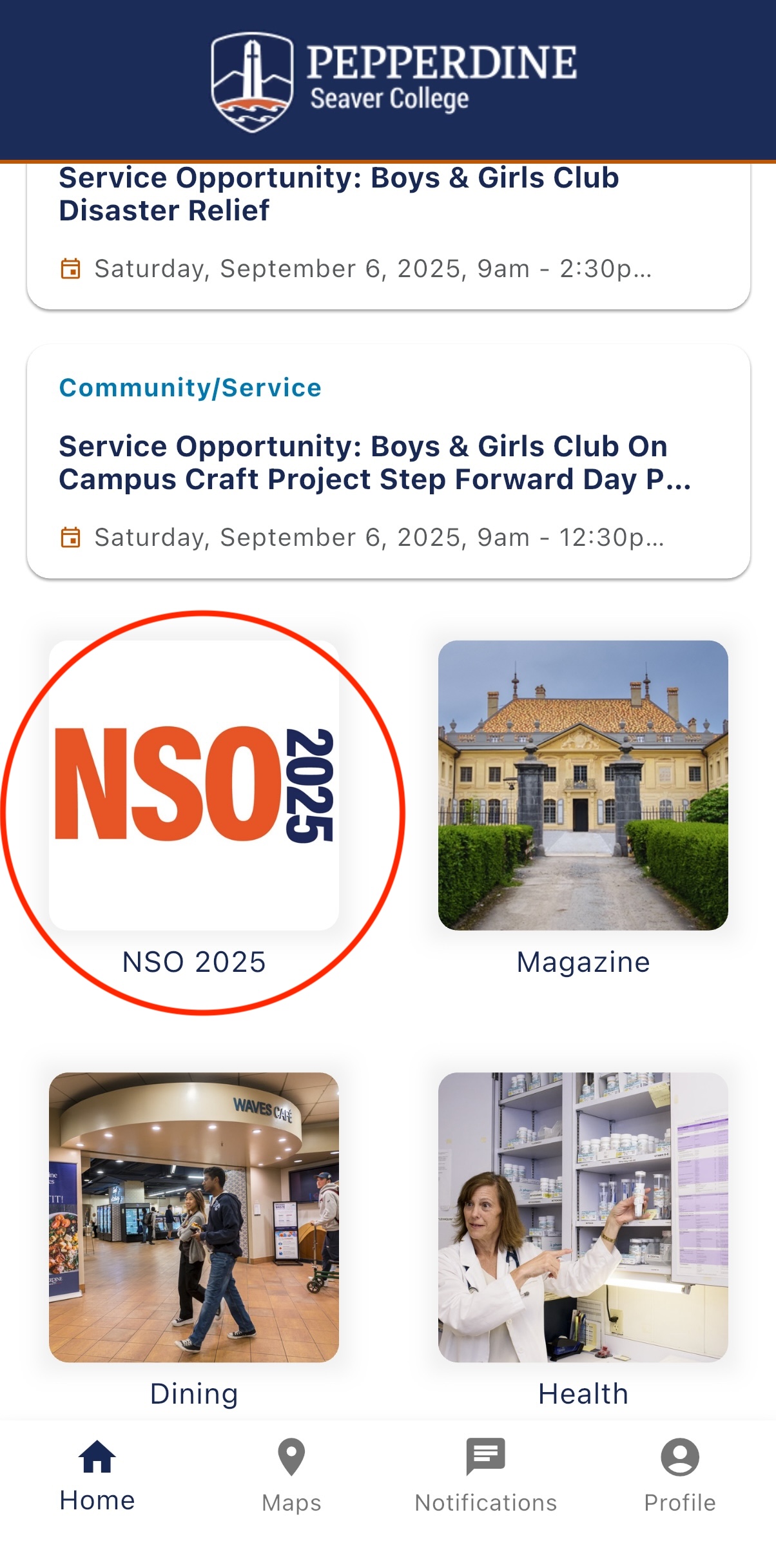
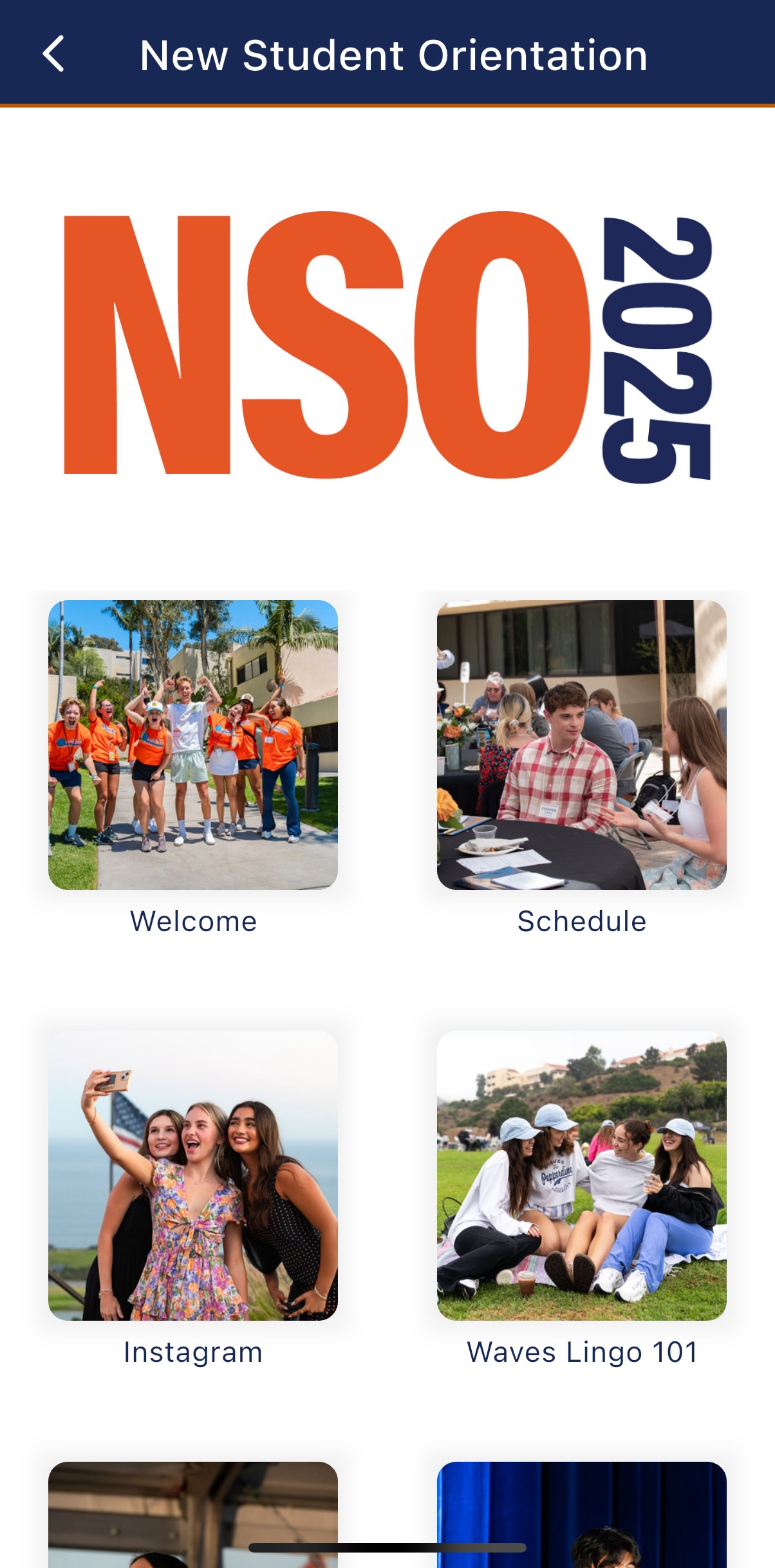
Update Profile Instructions
- Top update your app settings please go to the Profile screen.
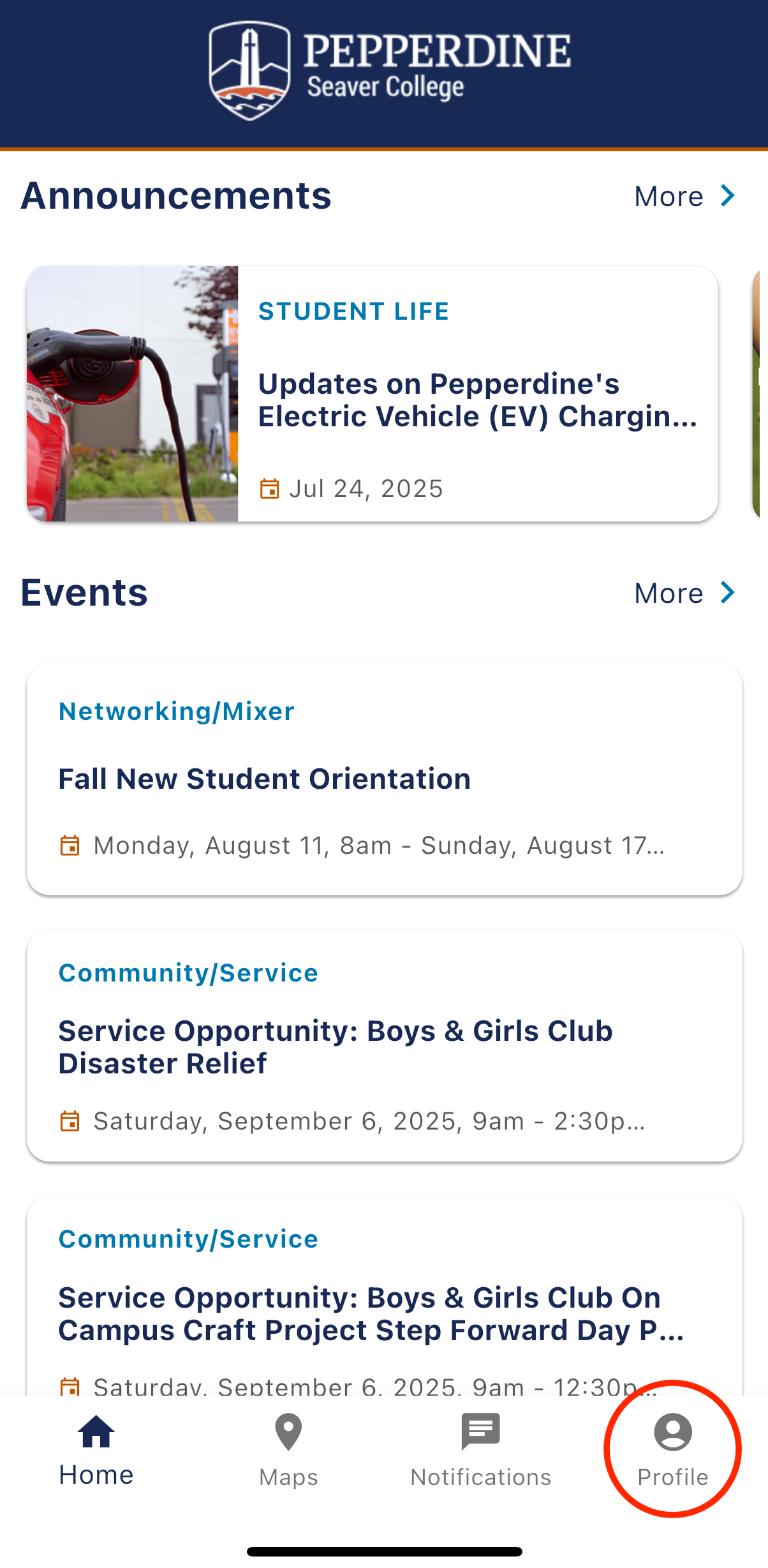
- To change your role and/or school click on Profile Settings. To change campus and
interests go to Notifications settings.
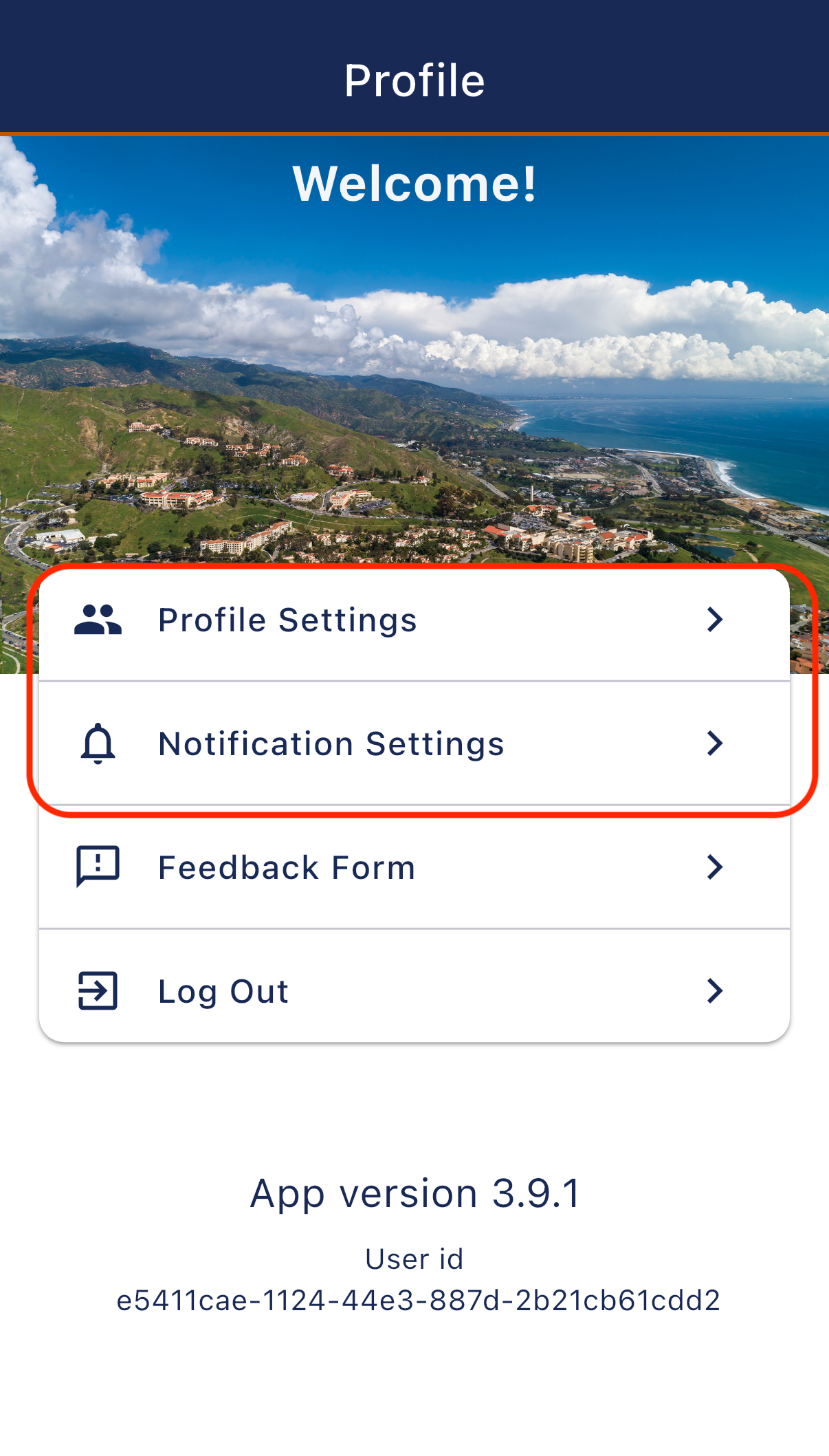
- Profile Settings for Student at College of Health Science.
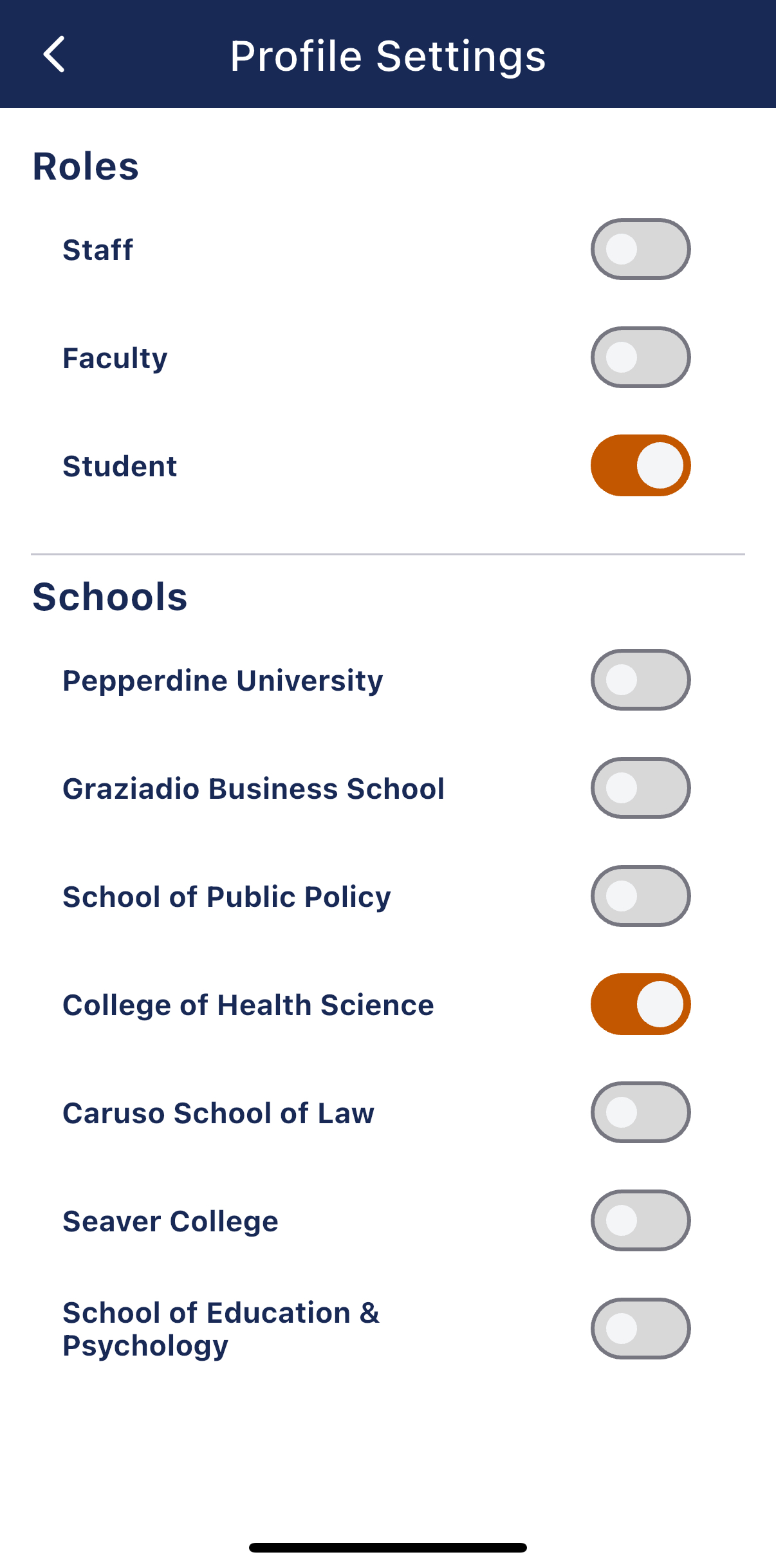
- Notifications settings for Malibu and New Student Orientation (NSO).